Version 5.17
Until now, in GreenSpaces, it was possible in the "Companies'' configuration to fill in the "End date" field as simple information, to indicate, for example, the end date of the contract. However, entering the "End date" had no effect on the company-related functionality in GreenSpaces. From this version onwards, the archiving of companies also becomes functional. It is now possible to archive a company that no longer operates on the platform, by following the rules below:
-
It is only possible to archive a company, then fill in the "End date", if the system finds no more active users belonging to it and/or outstanding jobs assigned to it (see image below - archiving rules).
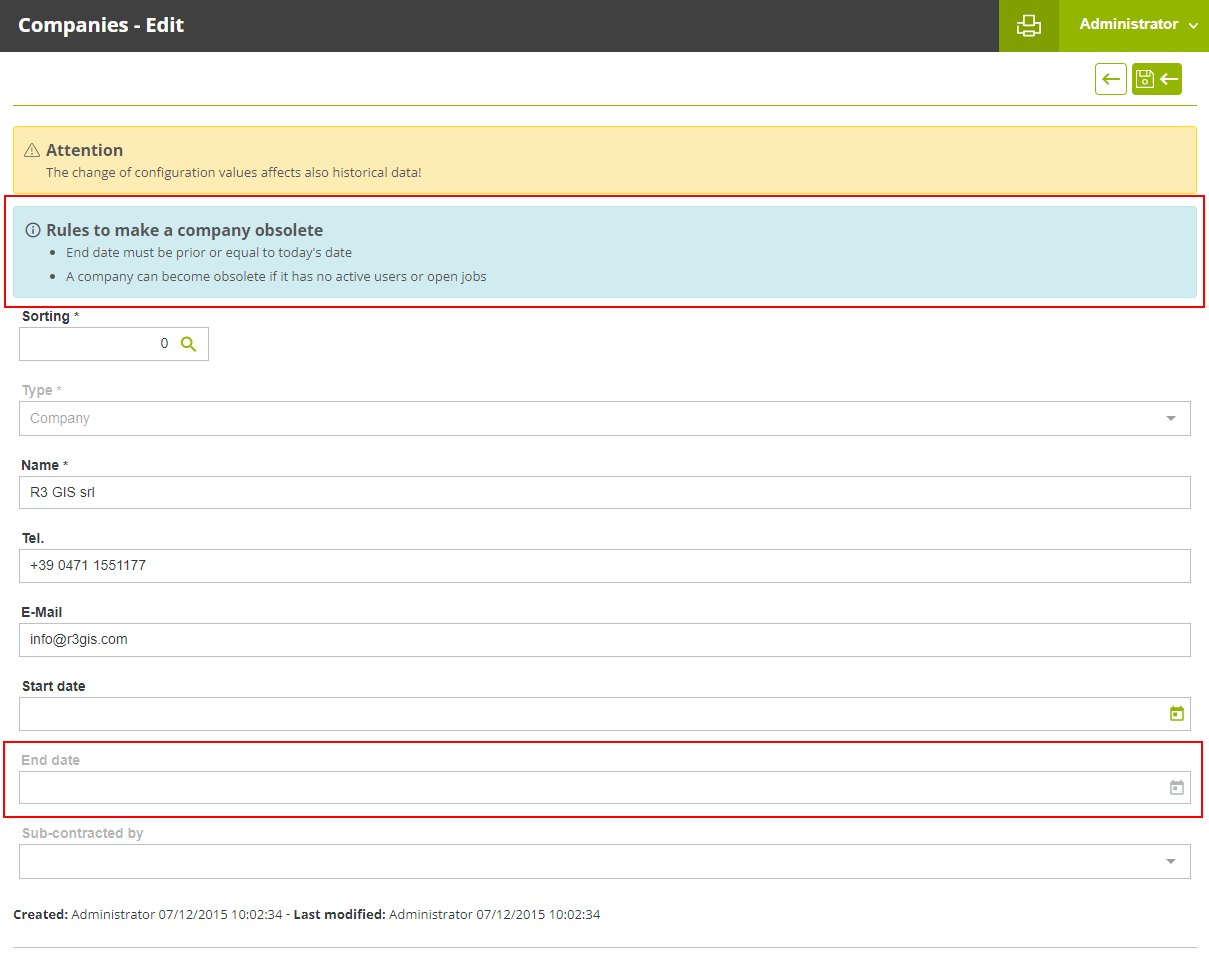
If some users belonging to the company are still active, they must first be deactivated. In addition, all outstanding jobs must be closed, files or assigned to another company. This can be done by filtering the jobs assigned to the company that is being archived from the “Planned jobs” menu, and by changing the status or assigning the job to other companies via the “Multiple edit” tool. Until the conflicts are resolved, it will not be possible to set the “End date” for a company.
-
The "End date" entered, must be prior to or equal to the date on which the archiving is done. It is therefore not possible to enter a future "End date". In addition, the "Companies" configuration menu has been supplemented with new filters that allow you to search for historicised companies ("Show history"). They will appear in the lists with the wording in italics on a grey background. In the "Site" form, only active companies and/or companies with temporary visibility on that site will be visible by default. To also view companies that have worked there in the past, simply activate the search filter "Show history" (see image below).
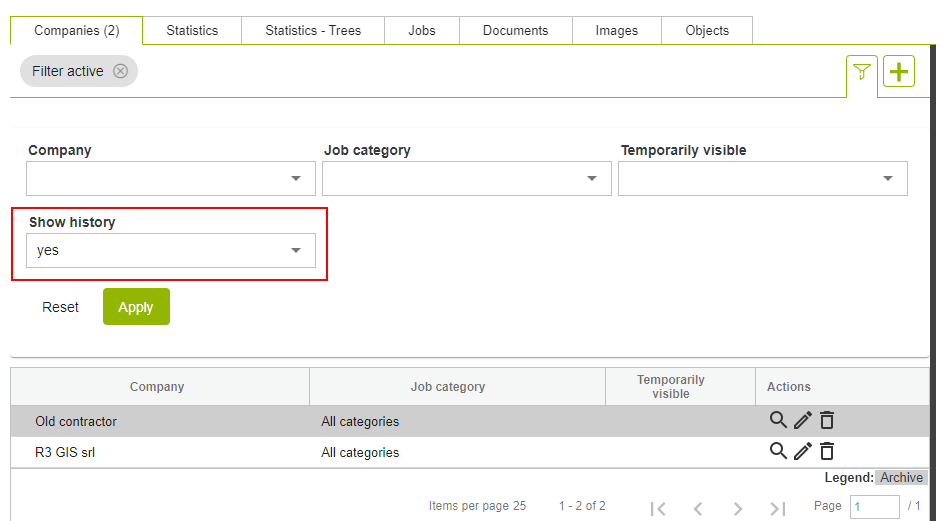
With this release, print management in GreenSpaces has been updated. It is now possible to create customised prints for each customer. The customised print will appear as an additional choice in the drop-down menu, where all standard prints are located (see photo).
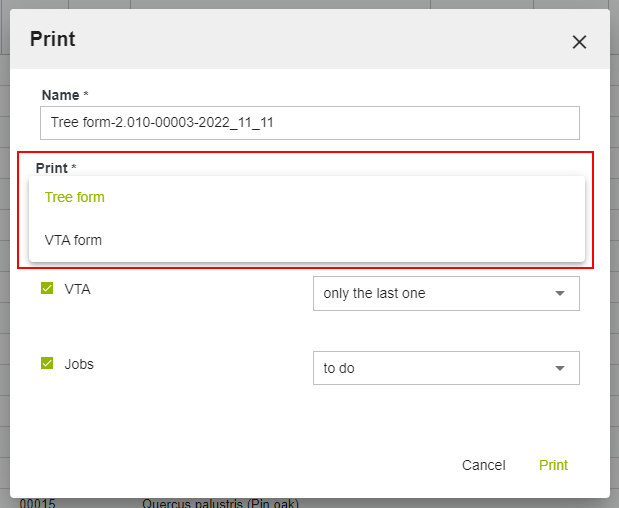
This new development allows R3GIS to configure custom prints in GreenSpaces and to generate new or modify existing prints as requested by the customer. This activity is carried out as part of the hours package. To request an estimate for one or more customised prints, send an email to support@r3gis.com.
In order to improve the management of the VTA forms, some rules were introduced to reduce the probability of having more than one VTA form “In process” for the same tree at the same time. In case an “In process” VTA form is already present in the system:
-
It is no longer possible to create a new VTA form on the tree;
-
It is no longer possible to "Plan VTA" for a tree;
-
There is an additional control for managing multiple VTA forms, which means that they are only validated in temporal order, i.e. in the same order in which they were created.
This resolved the anomaly whereby VTA forms could be validated without taking into account the date of the in-field evaluations, creating inconsistencies in the database.
With this release, the behavior between Web and Mobile has been standardised with regard to the jobs visible in the "VTA" and "Inspection" forms. Only jobs that are valid for green codes subject of the form are visible in the "VTA" forms for trees or "Inspection" forms for equipment.
Concretely, if a job type is to be visible in the "VTA" form so that it can be proposed when filling in the checklist, either from the Web or from the Mobile, this job type must first be matched to the object type "P103108- Tree" and must also be flagged as "Show on VTA form".
Similarly, if a job type is to be visible in the "Inspection" form so that it can be proposed when the inspection is done, this job type must first be combined with the object type "P214250 - Simple playground equipment", "P214251 - Complex playground equipment" and/or "P214288 - Sports equipment" and in addition must be flagged as "Show on inspection form".
This means that maintenance work that does not directly concern the tree equipment, e.g. "Lawn Mowing" or "Pavement Maintenance" in order to become visible in the "VTA" or "Inspection" forms, must first be made "Valid for" green codes for trees and playground equipment, and then they must also be flagged as "Show on VTA form" or "Show on inspection form".
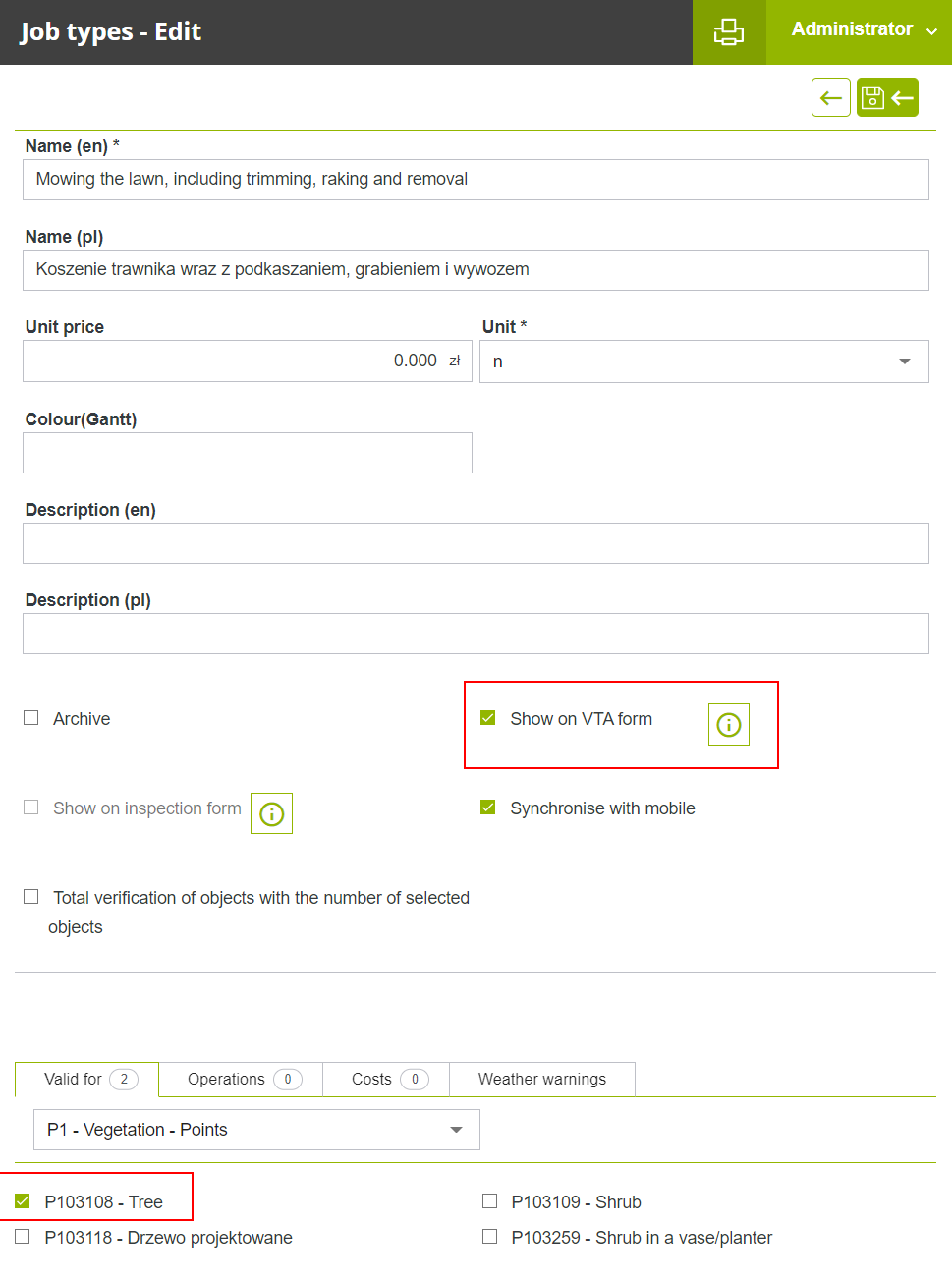
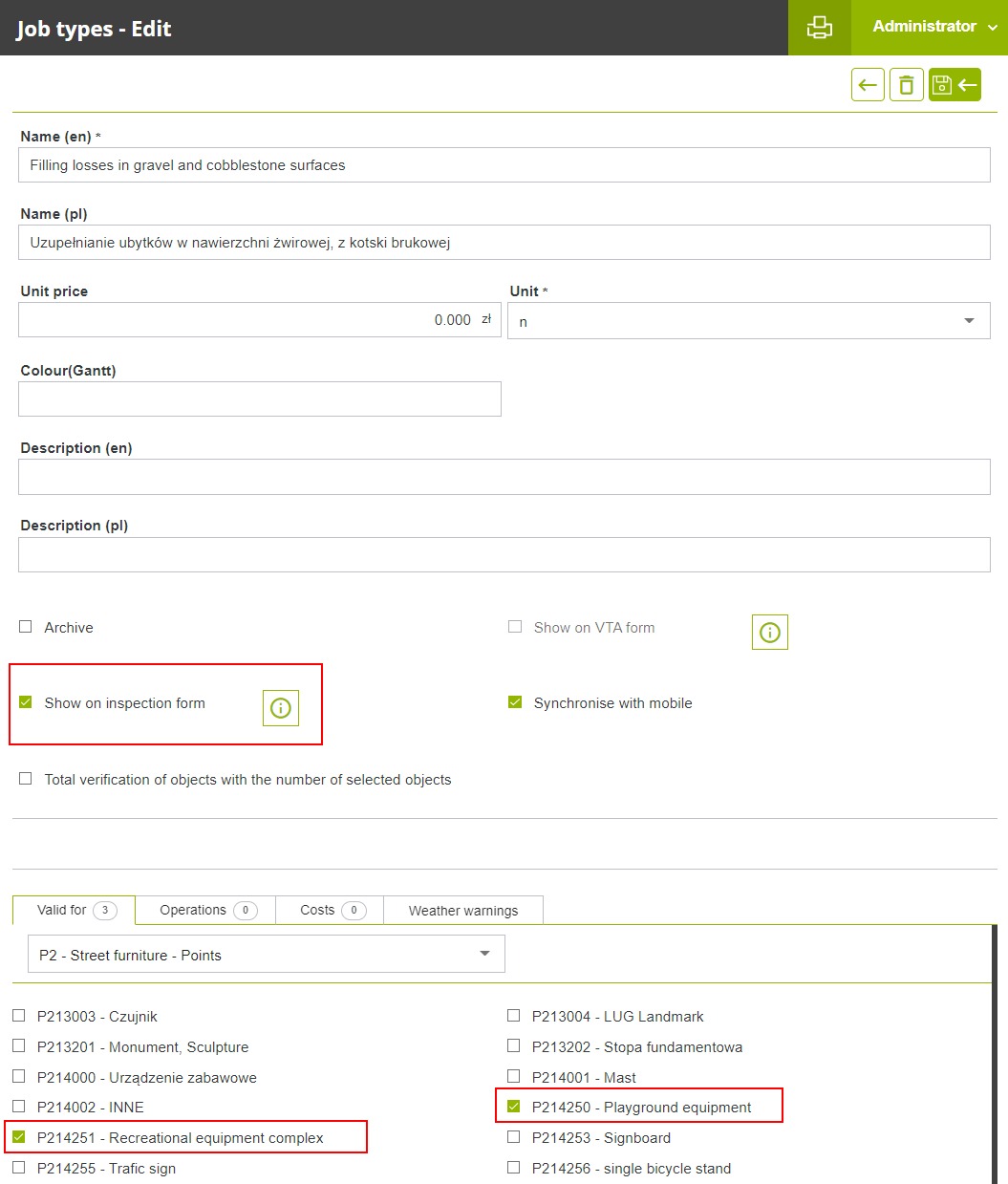
The job created in this way will be associated with the tree or equipment being inspected. If the unit of measurement of the job is other than n, (e.g. sqm or m), the "Calculated quantity" in the proposed job will be 0. Before closing the job, it remains possible to edit the assigned objects and possibly change the "Applied quantity".
When filtering lists, the functionality of advanced filters has been unified throughout the application, and the logical operator between the filter fields is AND: only objects that satisfy all conditions at the same time are therefore selected. For example, if the filters "Status" = "Living tree", "Lodge pole" = "yes" and "Stem diameter from" = "50" are set in the advanced tree filter, the list will contain all trees that have the status "Living tree" AND have a lodge pole AND have a stem diameter greater than 50 cm.
In addition, the search process has been optimised by making the advanced filters faster.
In this version, the option of managing rest days directly in GreenSpaces has been introduced. In a new menu in the "Rest days" configuration, it is possible to configure non-working days of the week, where by default "Sunday" is registered as the day off.
In the existing menu for the management of "Public holidays", it is possible to enter the dates of public holidays, which can also be taken into account when calculating the dates of a job.
In the configuration of the "Priority" of jobs, it is possible to decide whether or not rest days and public holidays are taken into account when calculating the dates set for a job. By default, calendar days are counted when calculating the "Start date" and "End date" of the job. With the new functionality it is possible to change this behaviour so that only working days, excluding rest days and holidays, are counted between the "Start date" and "End date" of the job.
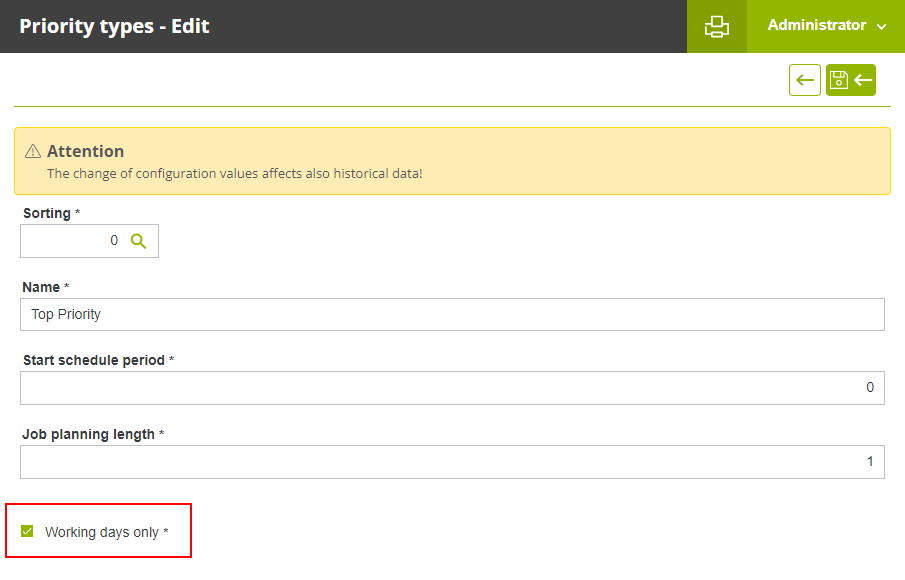 For example, for a job with an execution period of 30 days, in the default mode 30 calendar days are counted between "Start date" and "End date", whereas with the "Working days only" mode, 35 calendar days elapse between "Start date" and "End date" of the job (equal to 30 working days + 5 Sundays).
For example, for a job with an execution period of 30 days, in the default mode 30 calendar days are counted between "Start date" and "End date", whereas with the "Working days only" mode, 35 calendar days elapse between "Start date" and "End date" of the job (equal to 30 working days + 5 Sundays).
For some customers, the GreenSpaces platform contains a standardised list of taxonomies. This list consists only of verified and existing scientific names and is used for the calculation of ecosystem services in the BENEFITS Module and for the calculation of water requirements in the WATER Module. Until now, the modification of these taxonomies was completely inhibited.
From this version of GreenSpaces onwards, it is possible to configure certain parameters for standard taxonomies. For each taxonomy, it is now possible to set:
-
The association with different green codes, indicating that it is valid for tree, shrub, hedge, shrub area or other green code representing "Vegetation" (see image below, "Valid for" field);
-
The "Common name", as this may vary in different cities, regions or countries;
-
The relevant "Description".
The scientific names remain unmodifiable; should you notice any inconsistencies, please report them to support@r3gis.com. The possibility of adding new botanical species also remains unchanged.
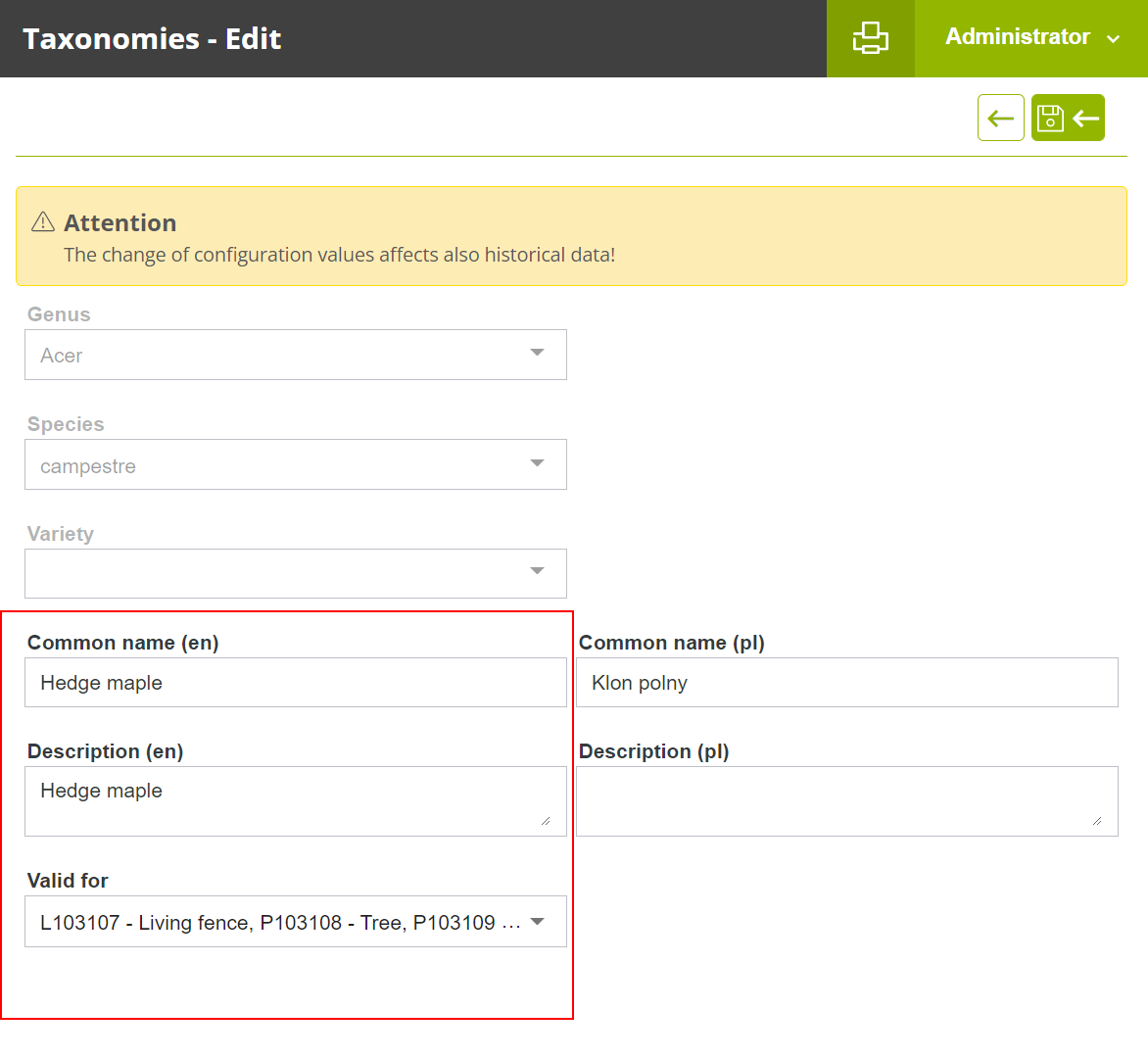
A search bar has been implemented to facilitate access to the application's functions. The bar, located to the left, above the main menus, allows the entire menu to be searched by typing even just part of the searched item. This makes it quicker to find items, especially in the longer sections of the menu, e.g. "Configurations".
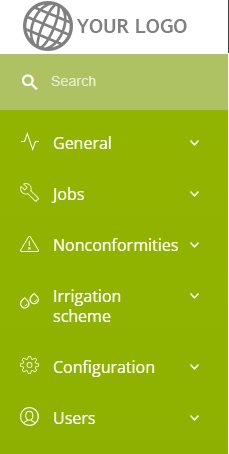
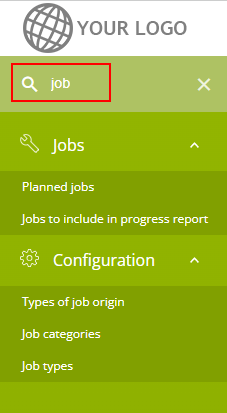
When conducting the census or editing a tree record in the field with the Mobile App, after saving it, it will immediately be possible to identify the new or modified tree in the map, which will be graphically highlighted in orange until the following synchronisation (see image below).
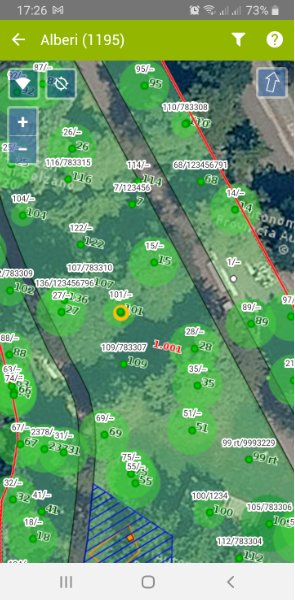
Click on the "?" symbol to display the "Legend" illustrating the new graphical highlighting.
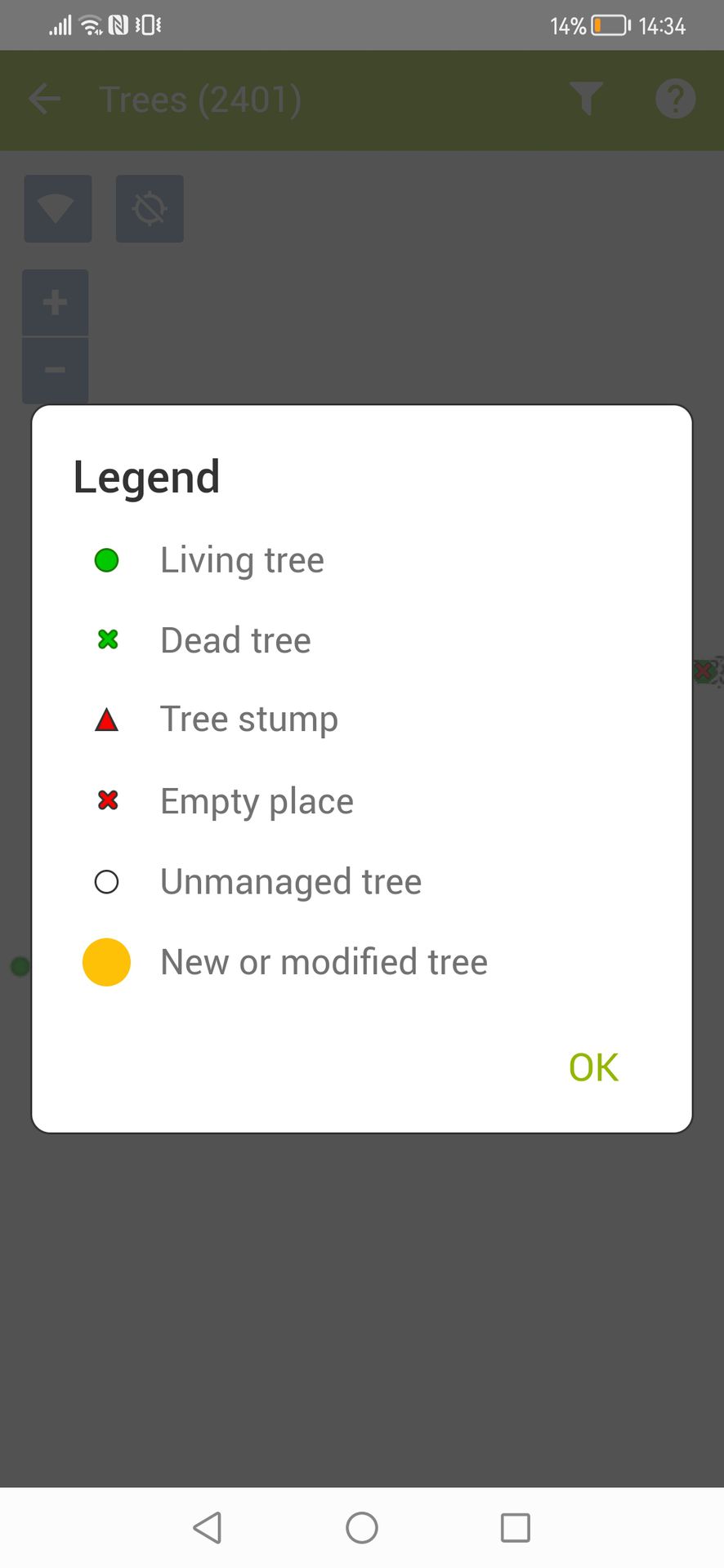
In the new version of GreenSpaces Mobile, when inserting a new object (tree, equipment, issue...), a search by site code or name can be applied when selecting the "Site". This change makes inserting a new object much quicker than in previous versions where it was necessary to scroll through the list of all available sites.
All sites are now sorted in the alphabetical order of "Site code" as the main modality. This is the default option.
From the "Settings" menu of the GreenSpaces Mobile App it is now possible to configure the order in which the sites are displayed: in the "Site search" section it is possible to choose whether the first sites in the list are displayed by proximity or by usage.
-
Order by use: if some objects have already been entered by GS Mobile in the last session, the last 5 sites used are shown at the top of the list, followed by the other sites in alphabetical order;
-
Orer by proximity: if the current location of the device is detected for the insertion of the new object, the site is automatically assigned according to the detected location. It is however possible to change the site manually via the list. The 10 nearest sites are placed at the top of the list in order of distance from the current position. For these 10 sites, the distance of the current position from the nearest vertex of the polygon, which defines the boundary of the site, is indicated. The other sites follow in alphabetical order.
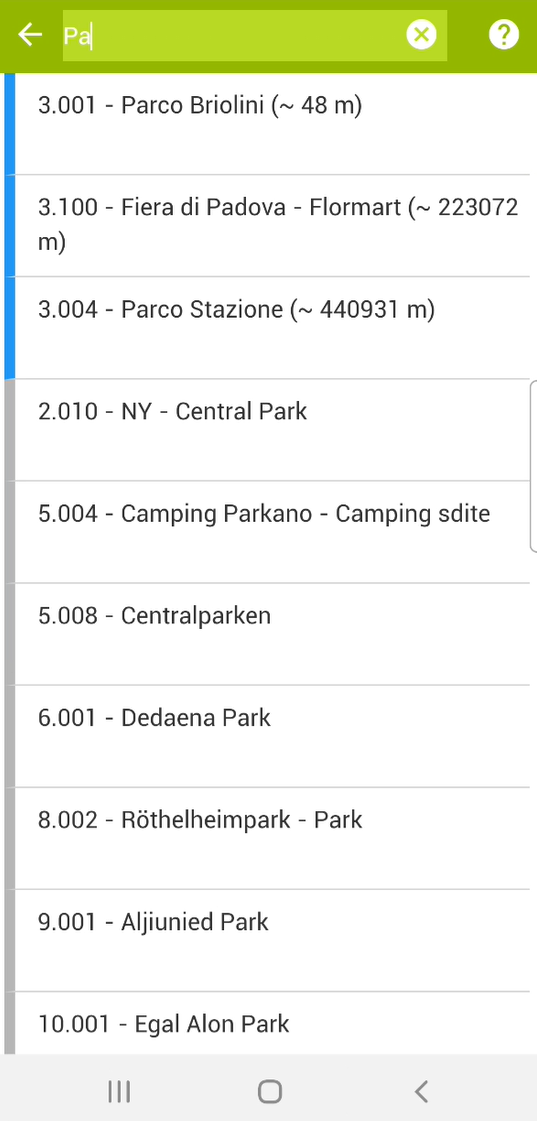
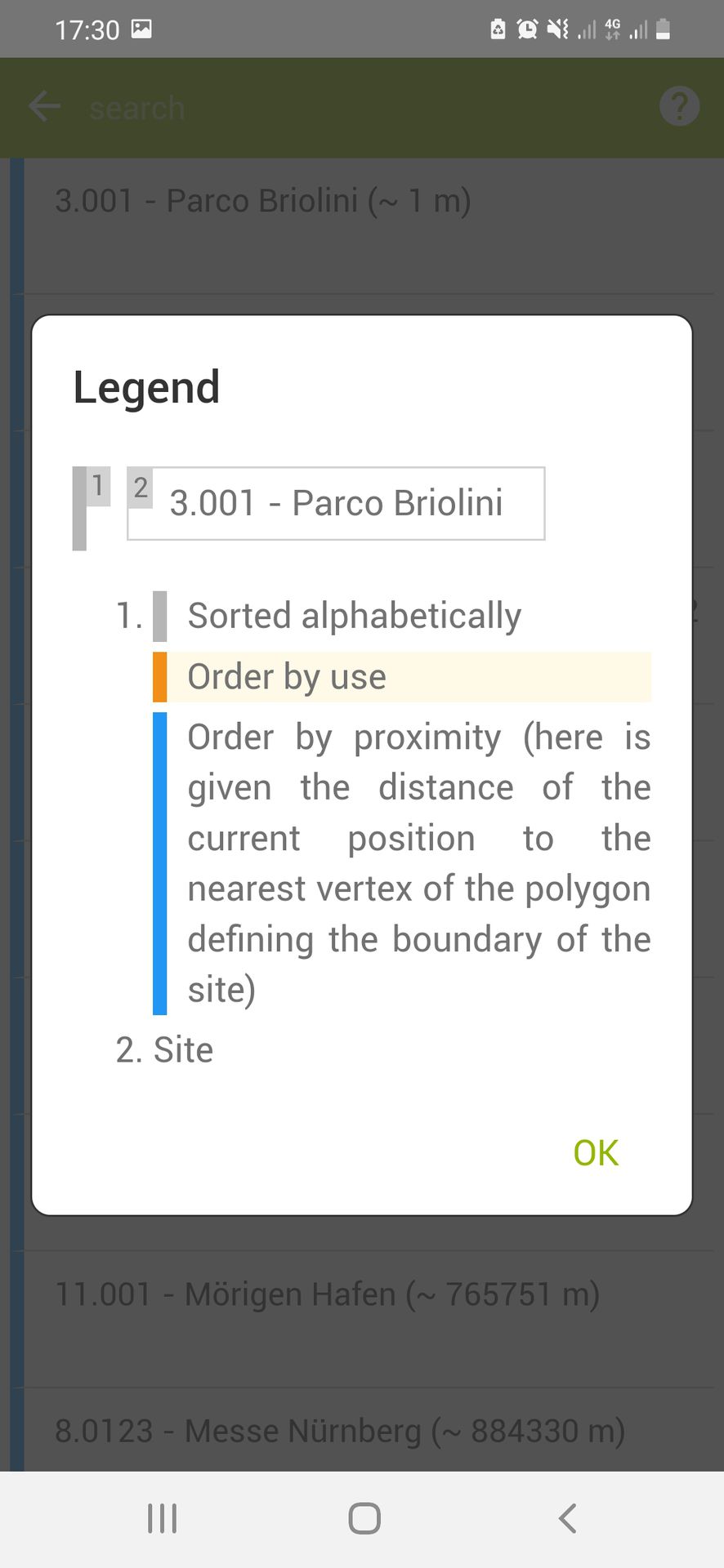
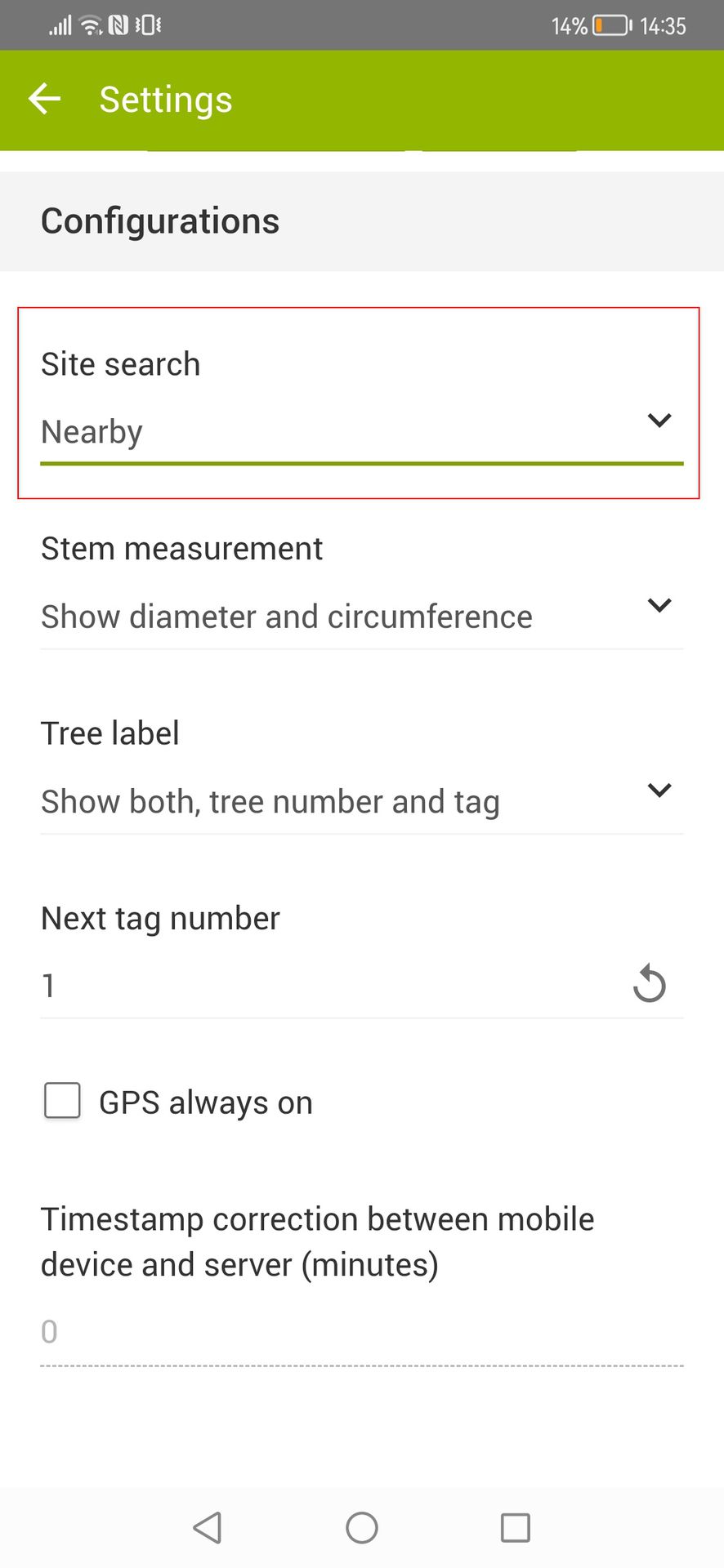
Many synchronisation problems between App and Web application are due to an unstable connection. With this update, in the event of an interrupted synchronisation, the data entered on the App is locked so that it cannot be modified further. In fact, in cases where a GreenSpaces Mobile synchronisation is not completed correctly due to a disconnection of the device, some data may nevertheless have already been transmitted to the central database. If the user had the opportunity to change this data again, a conflict could arise at the next synchronisation.
To avoid conflicts and inconsistencies at the next synchronisation, items already synchronised now become non-editable.
In this situation, the user is informed when restarting the app and when attempting to modify an already synchronised object, requesting a new synchronisation.
With the 5.14 release, the mandatory detection of the tree position in the field was introduced when editing the form in GS Mobile. To make the user experience more flexible, we have made this parameter configurable on demand for the whole installation. The detection of the tree's position when conducting the census will be mandatory by default, but customers who wish to change the behaviour of the Mobile App can request the removal of the mandatory requirement by writing to support@r3gis.com.
-
An indication of the reference system set in the EPSG encoding was added to the map window;
-
The status of each job has been added to the “Tree” form printout;
-
MON Issues created by a user of a company are no longer assigned to his company. They become visible to everyone and can be assigned to a company during validation;
-
In the company form, only active users are displayed by default. By means of a filter it is also possible to display users who are no longer active;
-
The form of a “Job” originating from a VTA, now contains a link to the same “VTA form”, making navigation easier;
-
Printouts older than 30 days are automatically deleted from the application;
-
In the "Jobs" module on GreenSpaces Mobile, the option of filtering by "Job number" has been added.